| < Creating, deleting and moving documents | Managing links > |
Editing documents
As HelpSetMaker does follow a command-driven approach, it does not feature a single editing window neither. Instead, its editing panel is seperated into three parts which allow the best possible direct access to the complete help set and each document it consists of.
The editor main windows
On the left side, the user enters the content of the page as an STML document. On the right side, HelpSetMaker shows what this content will look like after the transformation into HTML, e.g. when being a Java HelpSet. HelpSetMaker knows two presentation modes for the right side:
-
HTML source code: In this mode, HelpSetMaker prints out the HTML source code it produces out of the given input. This mode is especially interesting for users who want to see the actual output of the HTML translator.

HTML source output of the editor
-
Rendered HTML: For the average user, the rendered HTML output will be much more interesting. HelpSetMaker presents in this mode the “real” HTML output which will e.g. also be shown by the JavaHelp system.
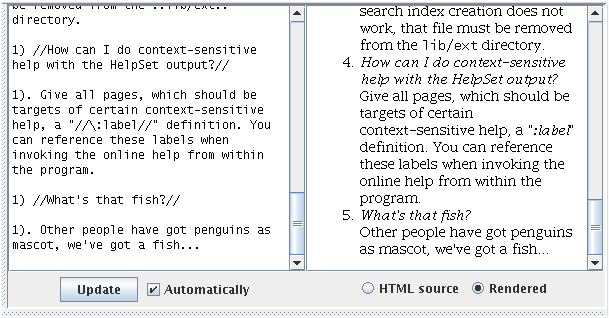
Rendered HTML output
For HTML rendering, the standard Swing HTML widgets from the Java Runtime Environment are used. This is exactly the same engine as the JavaHelp browser uses, so this output is almost identically to what a user will see in the JavaHelp browser. Other browsers, however, might render the result a little bit differently. Larger differences might especially occur when it comes to paragraph spacing.
Editor controls
The editor is controlled by the four input elements below the two text windows.
-
The ”Update” button re-renders the HTML output on the right. The same result can be aquired by pressing the ”F2” key.
-
”Update automatically” activates an automatic update of the rendered output on a regular base. While this option is set, the editor updates the output when changes are made after two seconds of input silence.
-
”Show HTML source” and ”Render HTML” change the output mode of the right window.
When scrolling through the left window, HelpSetMaker tries to scroll the right window accordingly so that both windows show the same portion of the text. This works quite well for most of the time, while some quirks remain in this function so far.
| < Creating, deleting and moving documents | Managing links > |